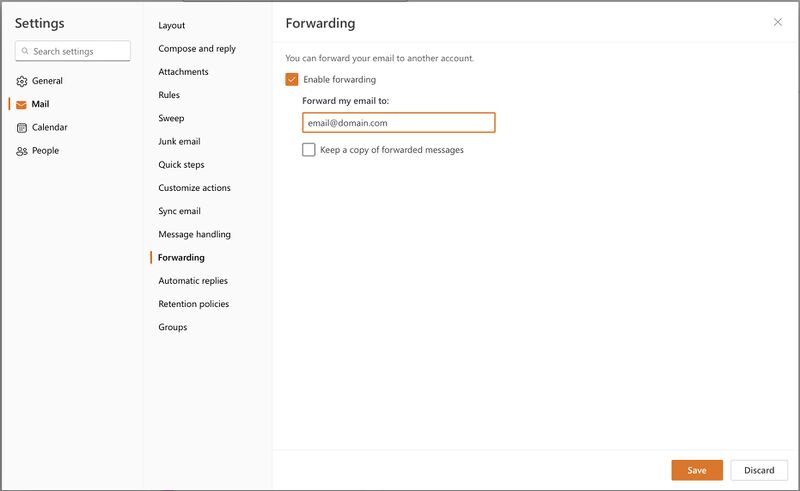Difference between revisions of "Technology/HowTo/EmailForward"
From Help
m (minor page layout edits) |
m (right aligning thumbnail on page) |
||
| Line 1: | Line 1: | ||
| + | |||
| + | ---- | ||
== Forwarding your AAC Email == | == Forwarding your AAC Email == | ||
| + | [[File:Email_Forwarding.jpg|800px|thumb|right]] | ||
<ol> | <ol> | ||
<li> Log into your AAC Email account at [http://portal.office.com portal.office.com]. </li> | <li> Log into your AAC Email account at [http://portal.office.com portal.office.com]. </li> | ||
| Line 8: | Line 11: | ||
<li> Check the box for "Enable forwarding" </li> | <li> Check the box for "Enable forwarding" </li> | ||
<li> Type in the email address where you wish to forward your email. </li> | <li> Type in the email address where you wish to forward your email. </li> | ||
| − | < | + | </ol> |
| − | |||
Latest revision as of 16:12, 30 August 2023
Forwarding your AAC Email
- Log into your AAC Email account at portal.office.com.
- Click on the gear near the top right corner of the screen (near your profile initial or picture).
- Select "Mail" in the left column.
- Choose "Forwarding" in the right column.
- Check the box for "Enable forwarding"
- Type in the email address where you wish to forward your email.